Collaboration and Communication is key to living, from your business to personal aspects of life and style. Expectation is that you can communicate with anyone and everyone easily, using voice, video and virtual sharing without the complexity of the time we used carrier-pigeon!
It should just work, it should not be “that hard” to “see” your family, friends or business colleagues… or combination of the above regardless where they are physical located in the world… or what time of day or week it is!
As part of the design of the cykp wine storage facility, we have also installed a video conferencing facility as we know that “sharing” wine does not mean we need to be in the same physical room! Wine appreciation cuts across many different geographical boundaries, and similar to the concept in wine regions of “old world” and “new world”, the technology used in different regions also vary vastly. To implement a frictionless communication experience we have designed and implemented a solution that should cater for vast variety of situations and without the technical headache of “things not working”.
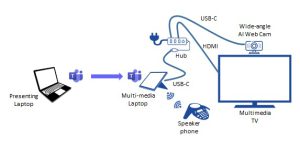 Here we would like to share what we have initially implemented with the view of evolving this solution when there are new technologies. From the diagram, we have tried to illustrate the components and how they are connected with each other and how an end-user interacts with this solution.
Here we would like to share what we have initially implemented with the view of evolving this solution when there are new technologies. From the diagram, we have tried to illustrate the components and how they are connected with each other and how an end-user interacts with this solution.
Scenario 1: Using the solution “stand alone”, that is not bringing your own laptop or device. Simply the core of the solution is the “multimedia laptop” where the conferencing software is installed and run (such as Teams, WebEx, Zoom etc), the “multimedia laptop” is connect to a “USB-C hub” by a single usb-c cable that provides power to the “multimedia laptop” and controls the various peripheral devices. The peripheral devices are:
- Multimedia TV: To project what is showing on the “multimedia laptop” to a large screen, this is connected via an HDMI cable to the “USB-C hub”, so simply turn on the multimedia TV and set the appropriate input channel
- Web Cam: For participants to see the people from the cykp location, a web cam is connected to the “multimedia laptop” via an USB-C cable through the “USB-C hub”, simply “activate” the camera via the conferencing software (by default the web cam should be selected) and the web cam will be used to capture what is happening in the cykp location (advanced function of the web cam such as tracking can be enabled with additional gestures)
- Speaker phone: For participants to hear the people from the cykp location, and for the people in the cykp location to hear participants on the conference; the speaker phone is connected through Bluetooth to the “multimedia laptop”, simply turn on the speaker phone and it will pair with the “multimedia laptop” automatically; in the conferencing software the default should be the speaker phone, if not simply select the audio output as the speaker phone
Scenario 2: Using your own external laptop (device). That is a participant(s) in the cykp location want to use their own device to project their content to the multimedia TV for all to see (within cykp and outside the cykp location). Simply follow the same steps as Scenario 1, with the additional step of the participant “joining” same the meeting with their own device but with the audio (both speaker and mic) turned off (muted). When the participant wants to project their content, simply to “take over” the screen, just share “screen” as the multimedia TV will be projecting the “shared screen” image.
This setup we have found to be the most “seamless” and “frictionless” in hosting and running a conference meeting; where the “multimedia laptop” is a “virtual participant” to the meeting and other participants “take control” of the conference using their own devices which is been projected onto the “multimedia TV” through the “multimedia laptop”.
